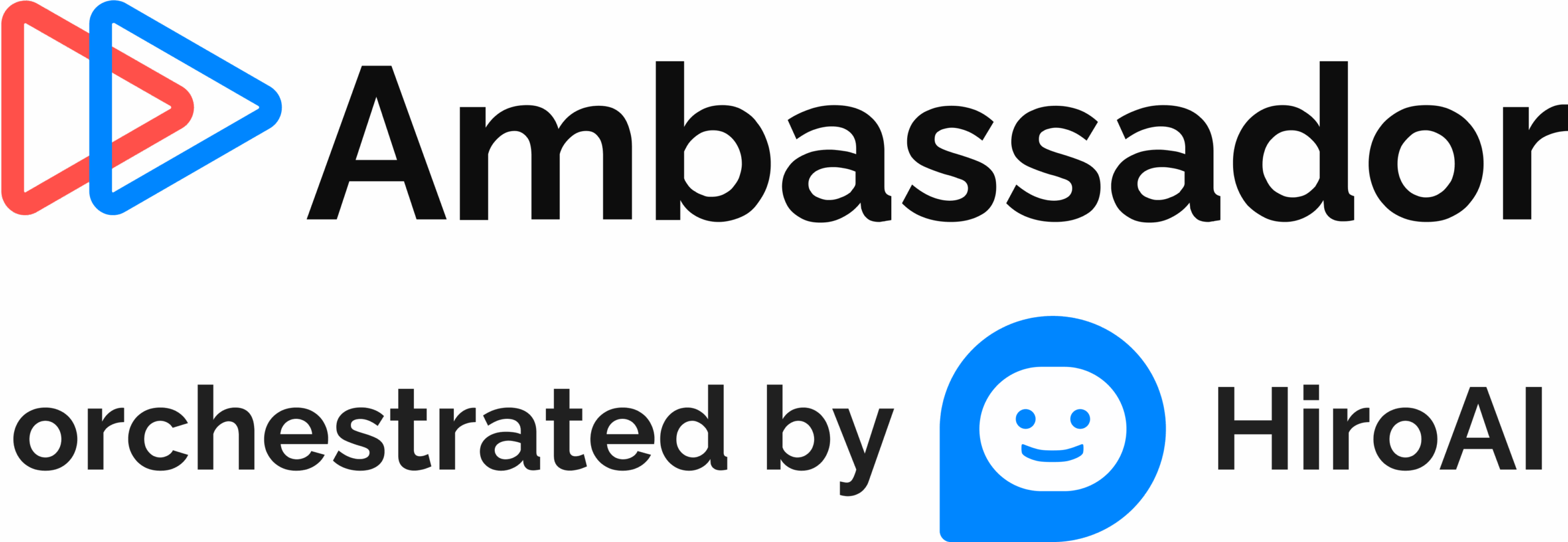We’re very happy to announce that Ambassador now integrates directly with SurveyMonkey’s Net Promoter Score® survey, and will create an Ambassador account for anybody that answers the Net Promoter Score® survey (“On A Scale Of 1-10, How Likely Are You To Refer A Friend?”) with a 9 or a 10.
1) Create a Net Promoter Score® Survey
To make things as easy as possible SurveyMonkey provides a Net Promoter Score® survey template for you to use.
If you already have a Net Promoter Score® survey template created you may skip ahead to step 2: Connect Ambassador to SurveyMonkey
Login to your SurveyMonkey account and begin by creating a new survey.
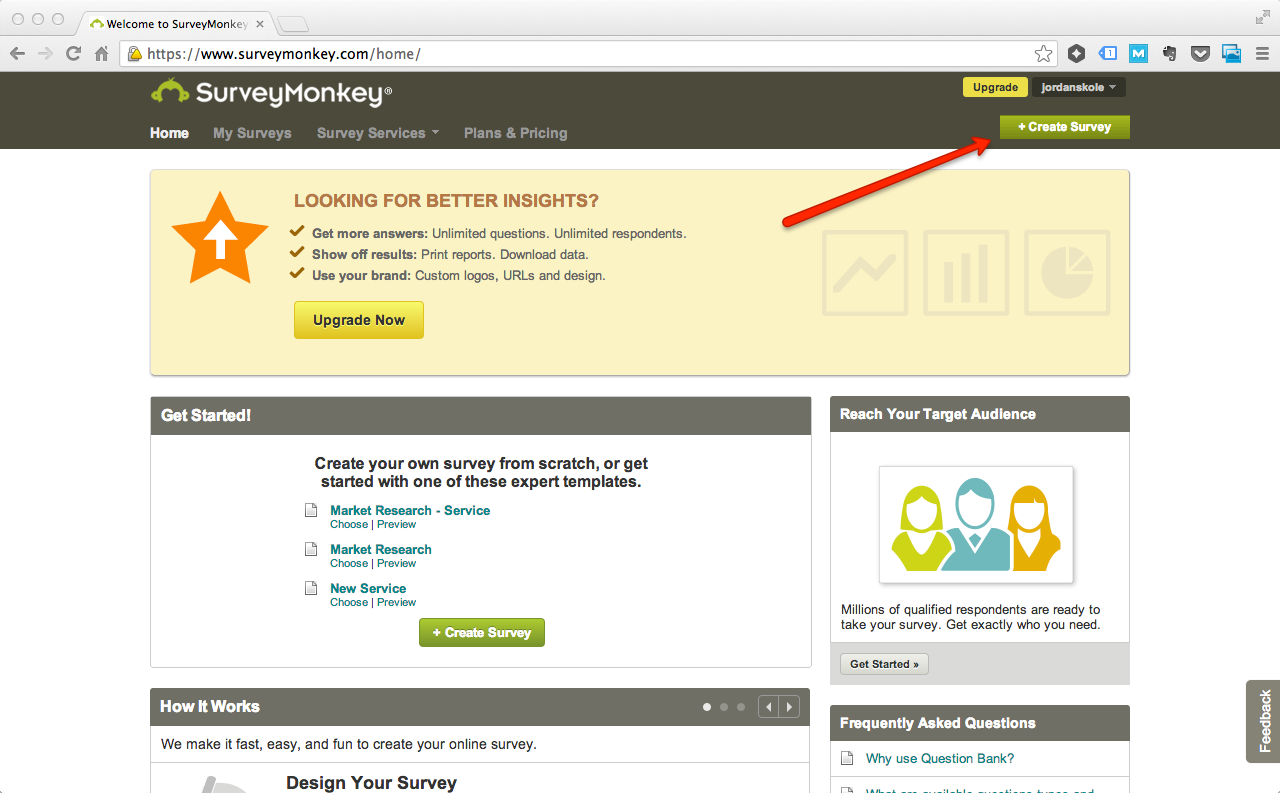
To speed things up, you may elect to “Use an expert survey template”
In the “Customer Feedback” category you will find the “Net Promoter Score® Template”
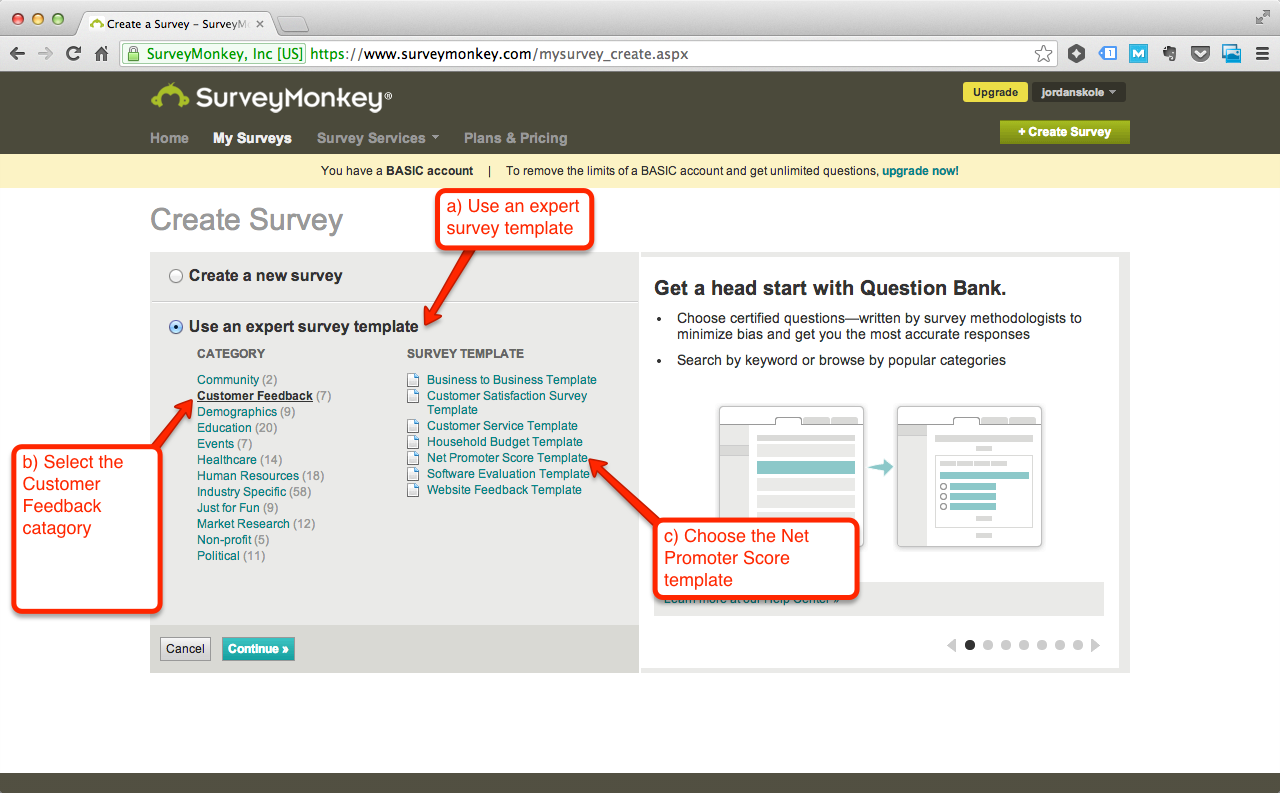
This will create a new survey containing only a single question; the Net Promoter Score® question.
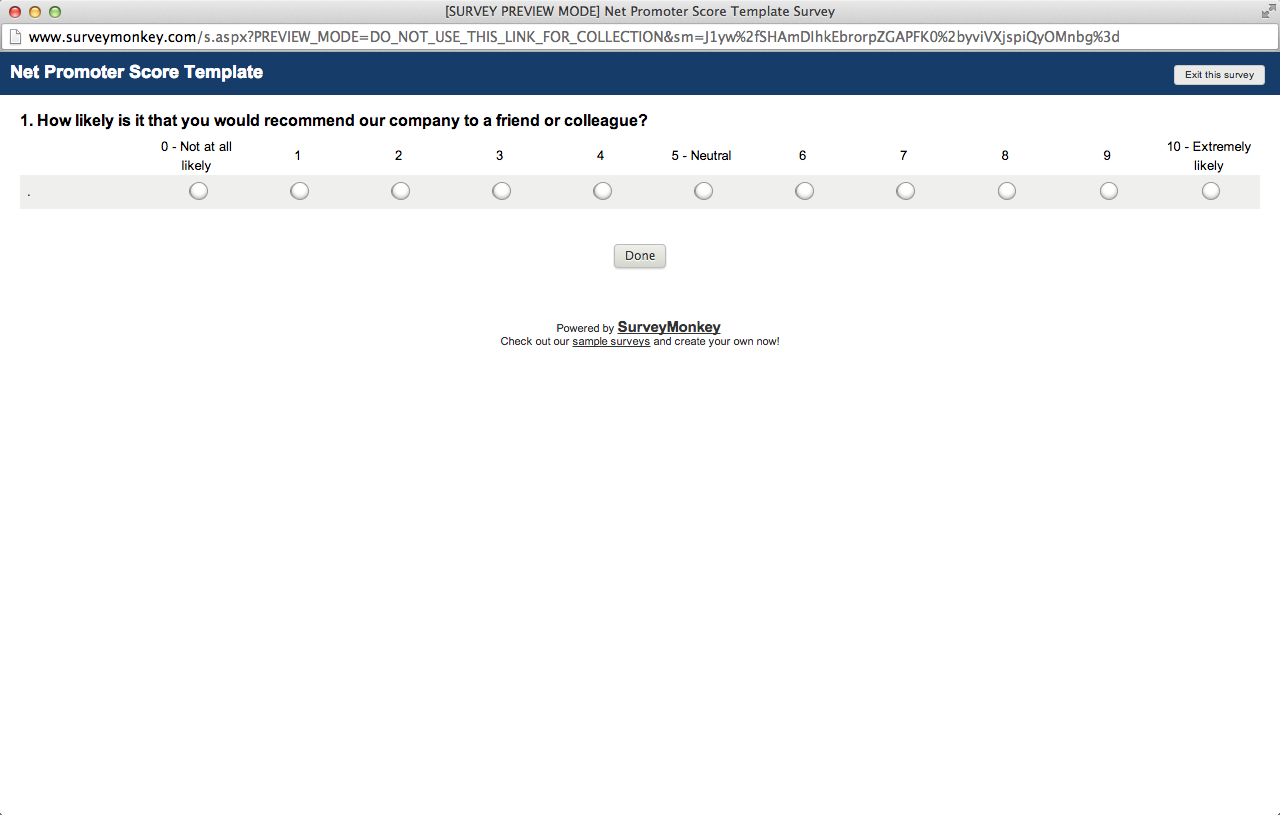
You may add additional questions to your survey to collect additional information from your customers. If your survey includes multiple questions that match the parameters of the Net Promoter Score® question then you will be able to specify which question you would like to use for creating brand Ambassadors.
SurveyMonkey should have saved your survey automatically. Let’s head back to “My Surveys” to double check.
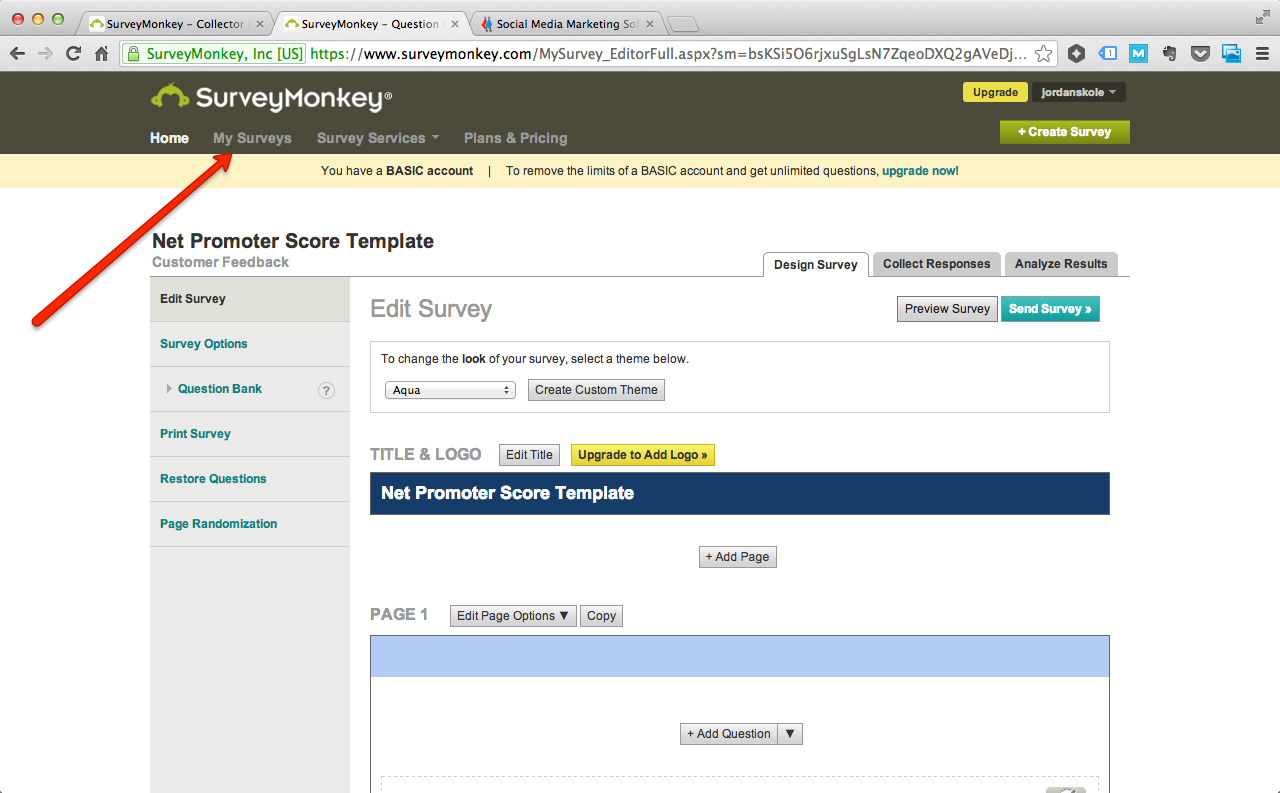
Great! It’s there. Before we send our survey to our customers, let’s make sure that we have Ambassador connected.
2) Connect Ambassador to SurveyMonkey
Login to your Ambassador campaigns account, and then navigate to your General Settings.
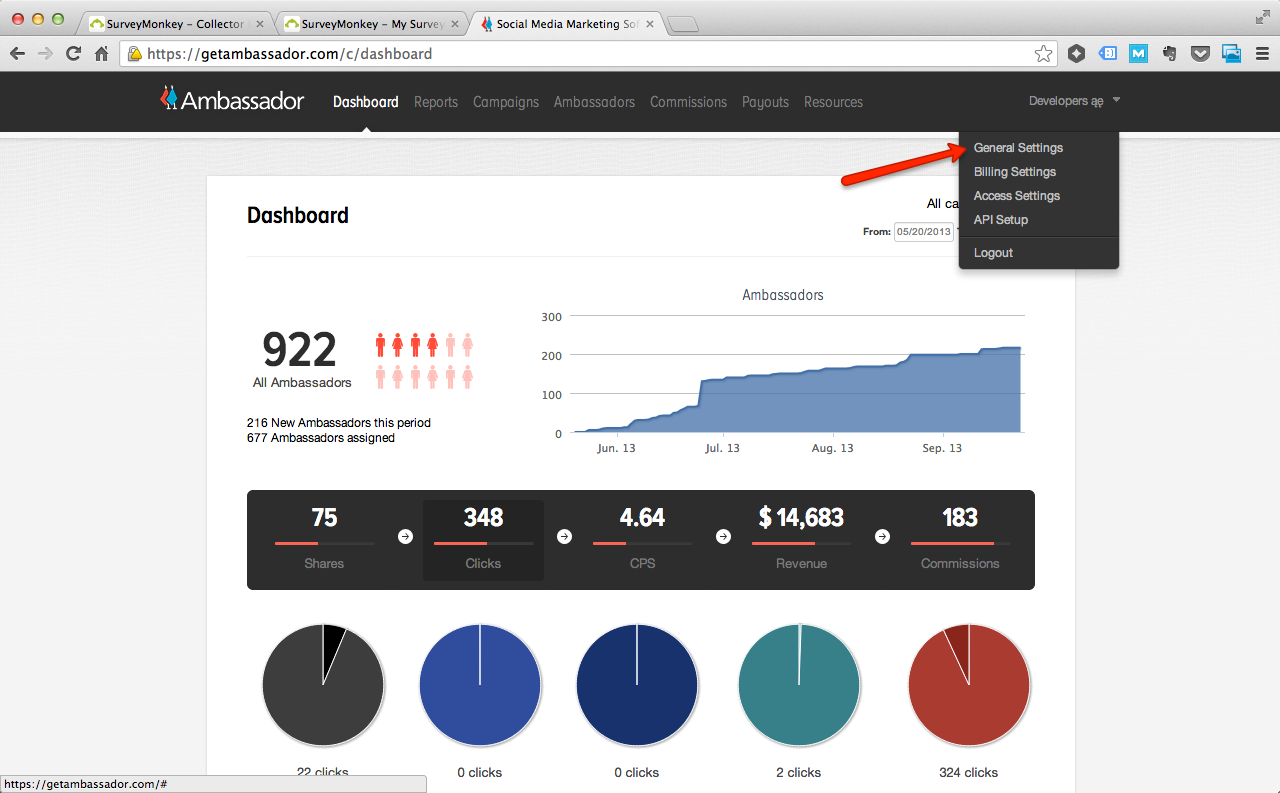
From your general settings screen navigate over to the Integrations tab. In the left-hand column you should see the SurveyMonkey integration under the Survey subheading.
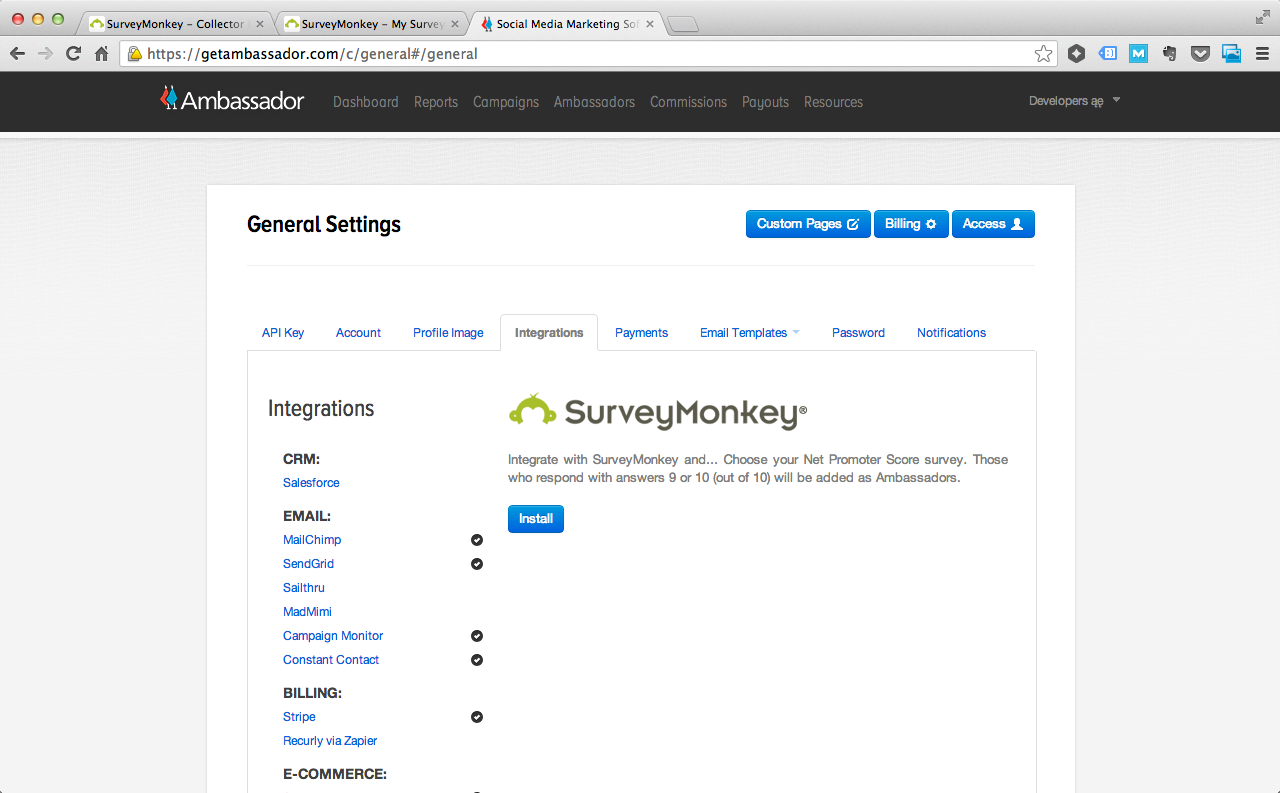
After Clicking “Install” you will be prompted to grant Ambassador access to your SurveyMonkey account.

After granting access you will be returned to the Ambassador integrations screen. Choose the survey that you would like to integrate with Ambassador.
If you have more than one question that matches the parameters for what qualifies as a Net Promoter Score® survey question you will be given the option to choose which one you would like to use to create your Ambassadors.

Make sure to save your changes.
Any user that responds to the NPS® question with a 9 or a 10 will automatically be created as an Ambassador and added to your account.
3) Send Your Survey!
Head back over to SurveyMonkey to distribute your question. In order to create Ambassadors from your survey you will need to distribute your survey via email (otherwise we will have no idea who they are!).
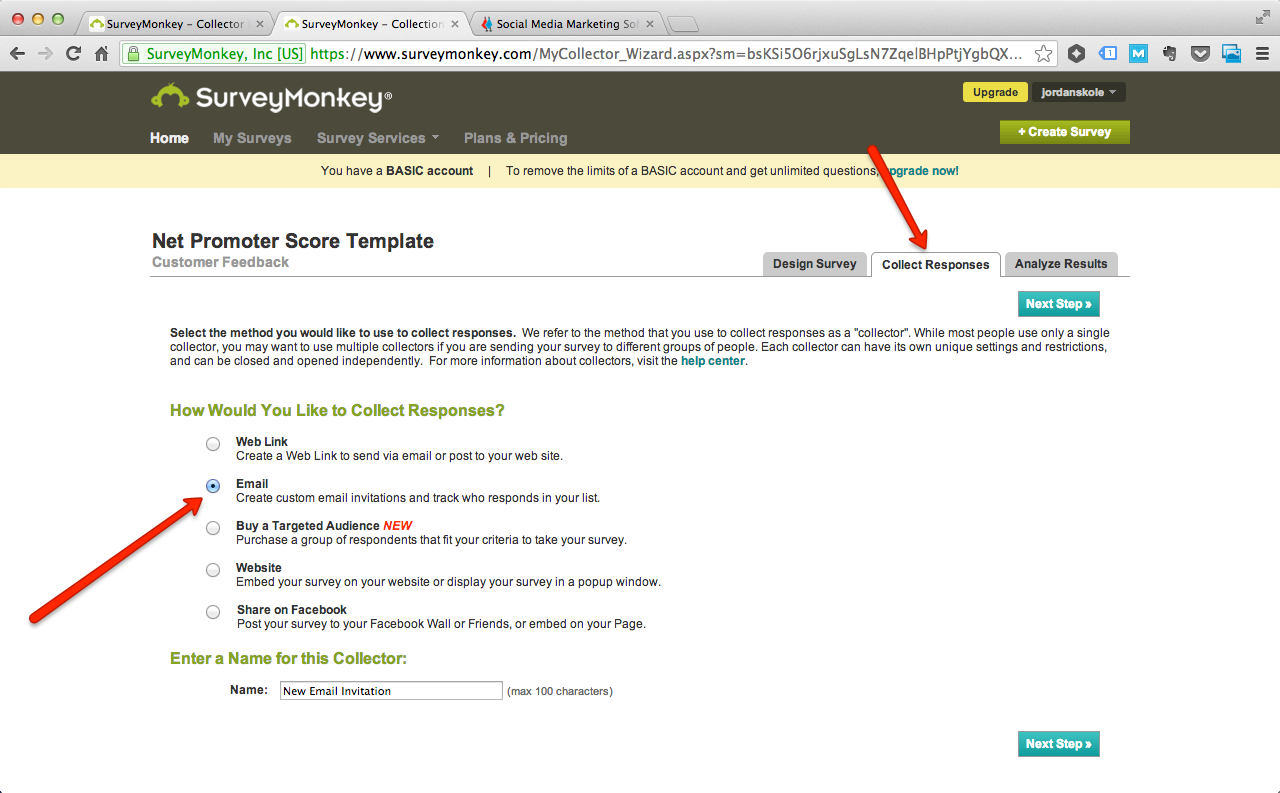
Complete the process for emailing your survey as outlined in the SurveyMonkey guide: “How do I send a survey through SurveyMonkey’s Email Invitation Collector?“
Gotchas!
- You must distribute the NPS® survey using SurveyMonkey’s email collector in order to convert respondents into Ambassadors.
- It can take up to 15 minutes for respondents to appear in your Ambassador dashboard, so there might be a slight lag where your SurveyMonkey data and your Ambassador data is out of sync.
- You can only connect Ambassador to one survey at a time. You may adjust which survey creates Ambassadors from your integration settings inside your Ambassador dashboard.
- There is a chance that multiple questions in your survey match the parameters for what qualifies as a Net Promoter Score® question. You will need to specify which question you would like to use to create your Ambassadors. You may make these changes from your Ambassador dashboard.
Net Promoter, Net Promoter System, NPS, and Net Promoter Score are trademarks and registered trademarks of Bain & Company, Inc., Satmetrix Systems, Inc., and Fred Reichheld and are being used under license.