Advocacy Launch Guide
How to Launch a Customer Advocacy Program in 6 Easy Steps
Invite friends to Ambassador and earn $250! For every person you refer who takes a demo, you will earn $250.
Enroll TodayAmbassador provides Stripe Integration to manage your recurring commissions. If you manage a subscription based service with Stripe this guide is for you!
Ambassador provides a Stripe integration to help you manage your recurring commissions for referral, partner and affiliate programs. If you have a subscription based service and bill through Stripe this integration couldn't be easier!
Get started by logging into your Ambassador campaigns account dashboard and head to your General Settings->Integrations tab.
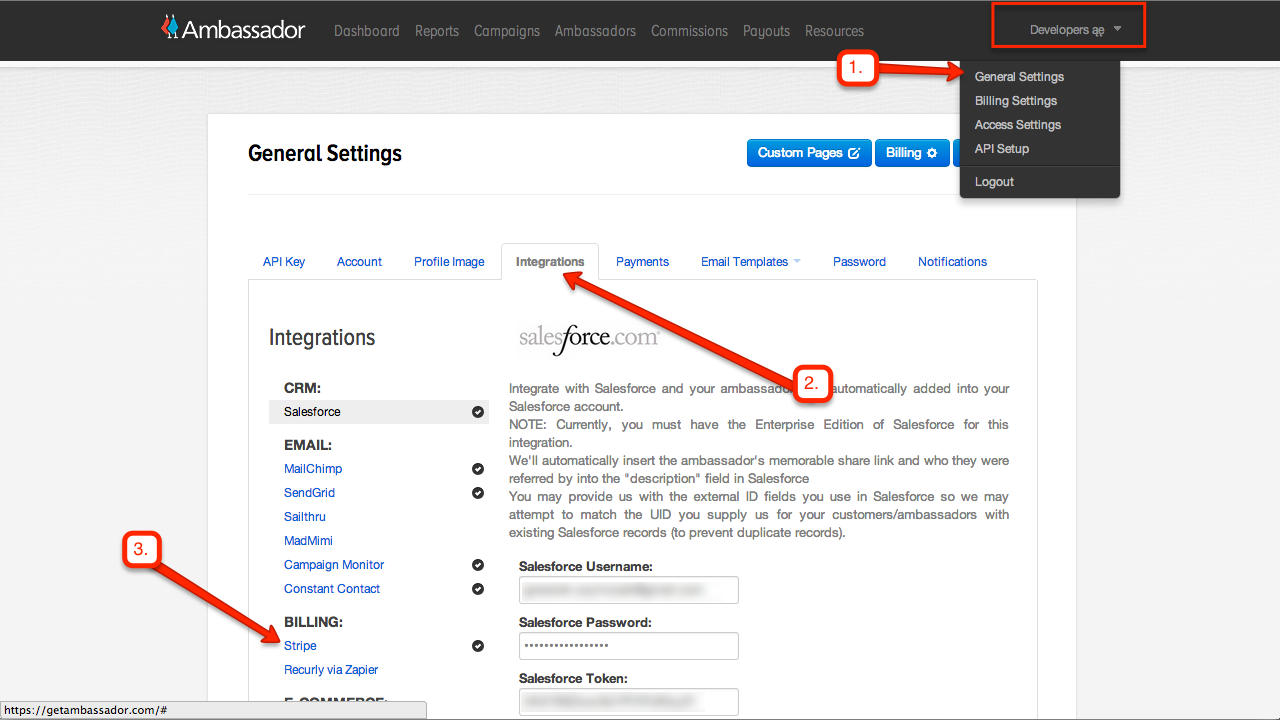
From your integrations settings tab choose Stripe, and then click on the bright blue "Connect with Stripe" button.
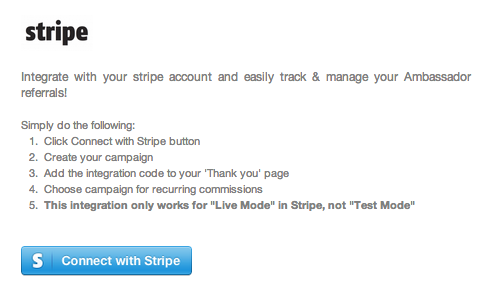
Once you have successfully connected Ambassador to your Stripe account you're going to need a campaign with a recurring commission. In your Ambassador dashboard head over to your campaigns page and create a new campaign with a "Reward for recurring referral."
Once your recurring campaign is created, view the integrate page for that campaign. You can get there by clicking on the "Integrate" button, or by clicking on the targeting icon in the campaigns dashboard.
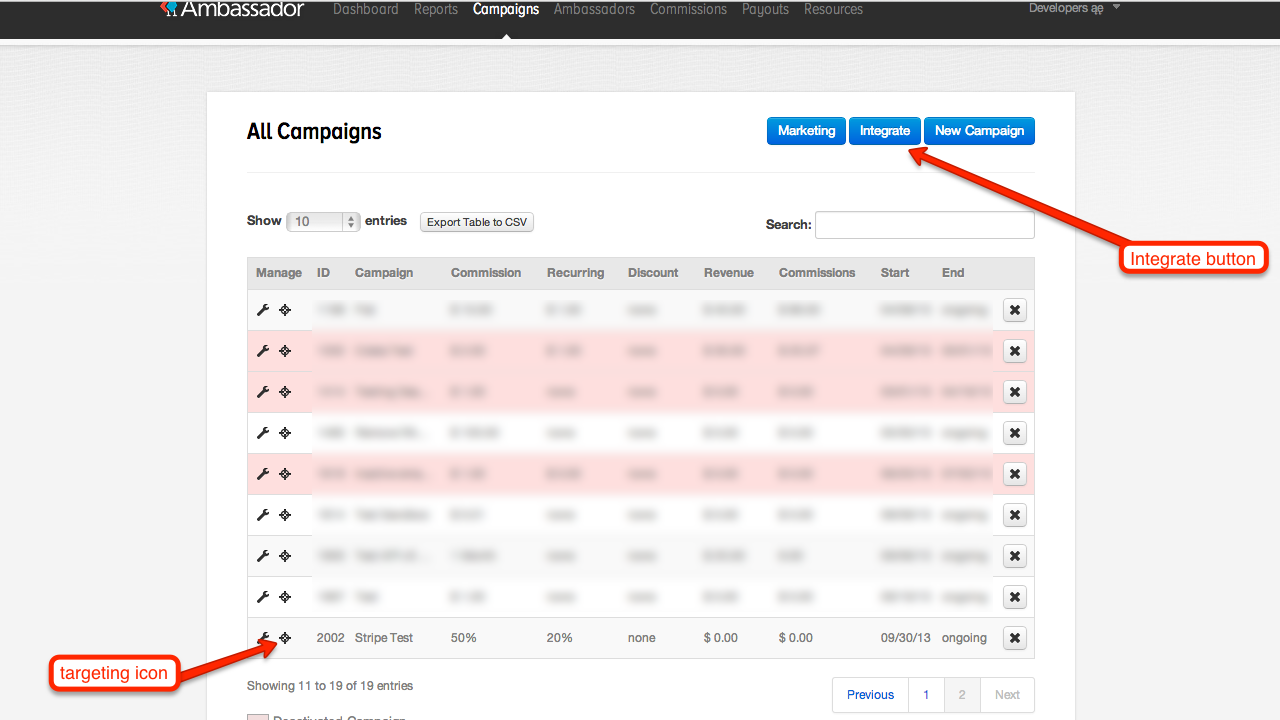
The last step is to make sure that you integrate the tracking code on the "Registration Success" page of your website or subscription product.
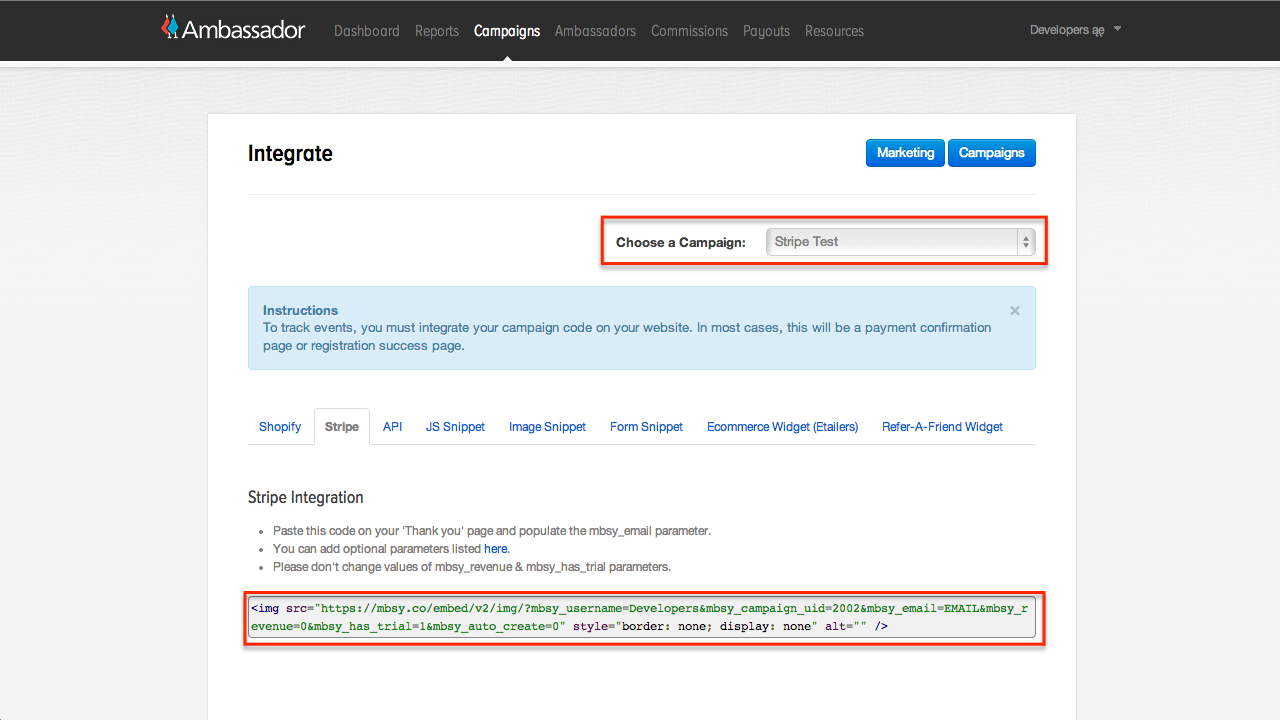
Almost done! We just need to make sure that Stripe knows which campaign you want to use recurring commissions. Head back to the Stripe integrations section of the General Settings->Integrations page. The recurring campaign you just created should be there now.
Make sure that your recurring campaign box is checked, and then click "Save Changes." You're all set!
Login to your Stripe account and make sure that you are in "Live Mode"
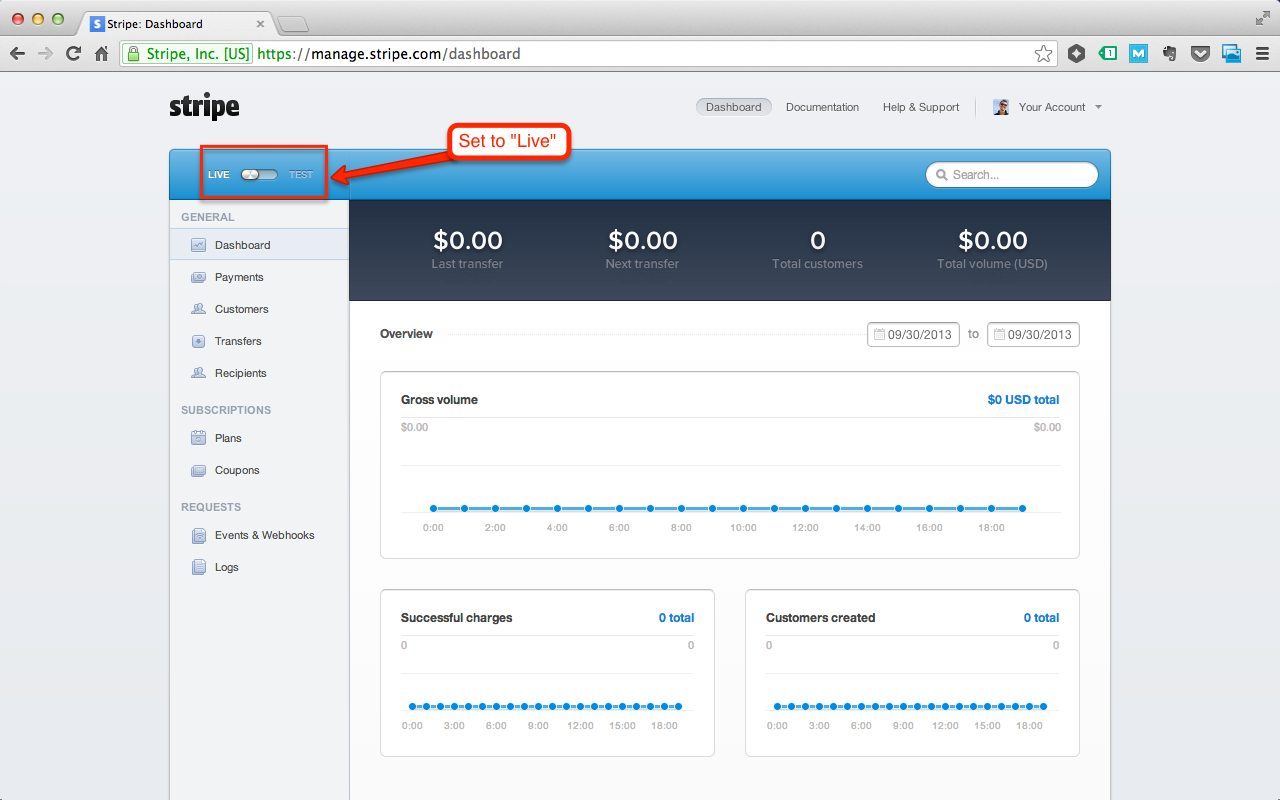
You are all set to begin testing!
Head back over to the Ambassador dashboard and create a new Ambassador. Be sure that they have the appropriate access to your campaigns.
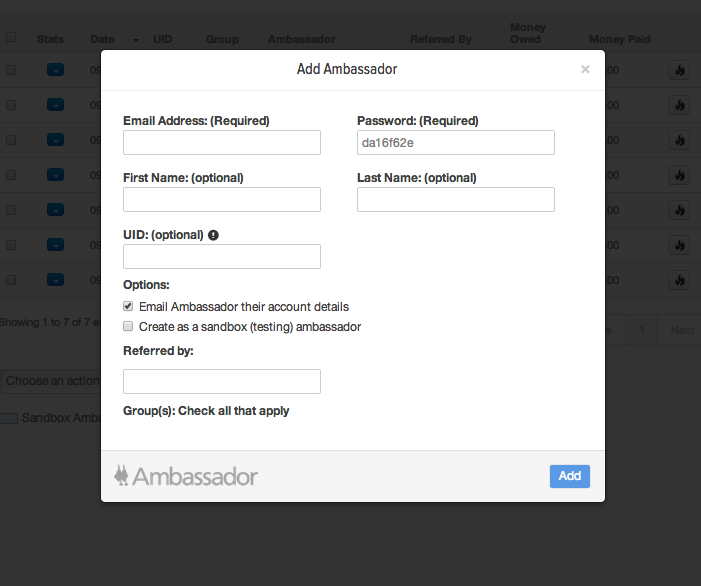
Open a private browsing session in your browser (Incognito mode in Google Chrome) and paste the newly created Ambassador's mbsy url. Register for your Application, Website, or Product. Be sure to use a unique testing email address.
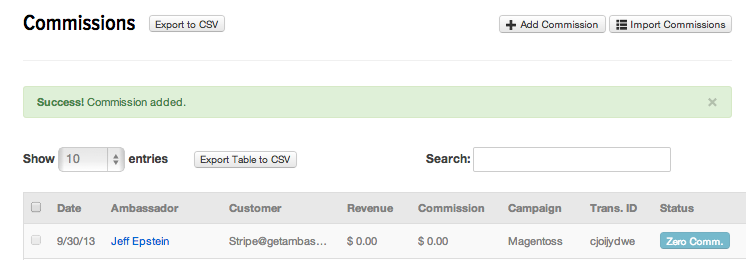
In your Stripe dashboard create a recurring transaction for the "customer" you just created. Be sure that the customer email matches the email address for your test "customer" account (not your ambassador's email address).
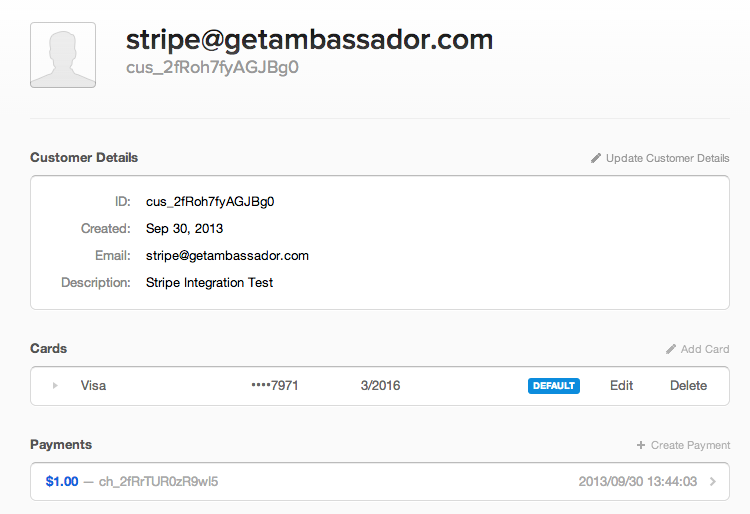
Head back to your Ambassador dashboard and check the Commissions page. Make sure that the recurring commission was tracked.
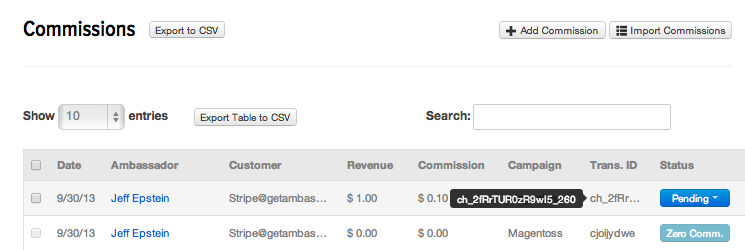
Do you want to learn how to turn more of your customers, partners, affiliates, and fans into revenue generators?Request a custom demo from one of our referral marketing software experts today!
Your recurring payment management will improve with the best subscription billing platforms for managing recurring payments, featuring top tools like...
The B2B affiliate marketing right strategies can maximize your business growth. Get expert tips on program setup, management, and optimization.
A channel partner program that boosts sales and expands your market reach can only exist with good planning. Learn how to create, manage, and...
Sign up for our Ambassador newsletter and get notified when we publish new
eBooks, case studies, blog posts and more. It's like a crash course in referral
marketing - and it's free. Plus, we promise not to spam you.
Platform
© 2024 i2H Inc. All rights reserved | Privacy Policy
© 2021 Kalungi, Inc. - All Rights Reserved.
Powered by Atlas - a B2B SaaS HubSpot theme